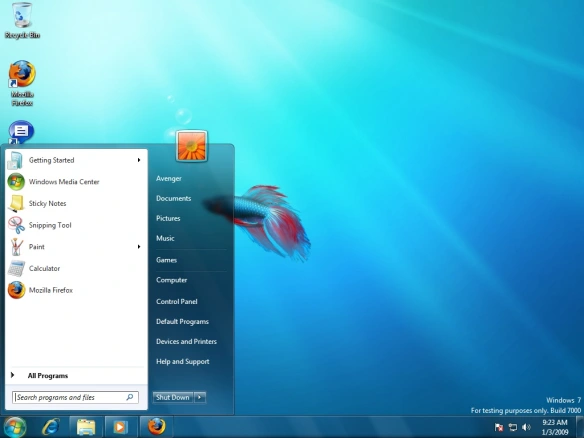Using this piece of code you can lock and unlock any number of folders in XP.
Whats the beauty of this code is, no software installations are required. So, no virus problems or spyware or malware problems.
The steps on how to make this work is specified at the bottom of this code. So, go thru it once. And, follow it to secure your files.
cls
@ECHO OFF
title Folder Locker
if EXIST “Control Panel.{21EC2020-3AEA-1069-A2DD-08002B30309D}” goto UNLOCK
if NOT EXIST Locker goto MDLOCKER
:CONFIRM
echo Are you sure u want to Lock the folder(Y/N)
set/p “cho=>”
if %cho%==Y goto LOCK
if %cho%==y goto LOCK
if %cho%==n goto END
if %cho%==N goto END
echo Invalid choice.
goto CONFIRM
:LOCK
ren Locker “Control Panel.{21EC2020-3AEA-1069-A2DD-08002B30309D}”
attrib +h +s “Control Panel.{21EC2020-3AEA-1069-A2DD-08002B30309D}”
echo Folder locked
goto End
:UNLOCK
echo Enter password to Unlock folder
set/p “pass=>”
if NOT %pass%==type your password here goto FAIL
attrib -h -s “Control Panel.{21EC2020-3AEA-1069-A2DD-08002B30309D}”
ren “Control Panel.{21EC2020-3AEA-1069-A2DD-08002B30309D}” Locker
echo Folder Unlocked successfully
goto End
:FAIL
echo Invalid password
goto end
:MDLOCKER
md Locker
echo Locker created successfully
goto End
:End
* Now paste it in notepad.
* Change the “type your password here” with your password (Marked as bold in the above posted matter).
* Save it as batch file(with extension .bat).Any name will do.
* Now you see a batch file. Double click it to create a folder locker.
* A new folder named Locker would be formed at the same location.
* Now brings all the files you want to hide in the locker folder.
* Now double click the batch file to lock the folder namely Locker.
* If you want to unlock your files,double click the batch file again and you would be prompted for password.Enter the password and enjoy access to the folder.
The credit for this code goes to its original developer. This is not my creation. And, the original programmer is unknown to Me.
Just provide a comment whether this tip had been useful to you and I would welcome if you can share tip up your sleeve. Thanks.